
Netflix has a lot of libraries to offer but, there is only one problem – the library varies from country to country. Netflix content differs based on regions and so do prices. So how can we access US Netflix in other countries or vice versa?
There are several ways you can change your Netflix region on Smart TV:
By using a VPN. A Virtual Private Network works by establishing a connection between you and the VPN provider of your choice.
In this way, all web traffic from your home network will go through their servers before being accessed by any website on the Internet.
By using Smart DNS. A Smart DNS service acts as a VPN, but only for certain parts of your connection and not all of it.
This makes it faster and more versatile than a VPN while still keeping your privacy safe, and the best part is you can choose any country you like to access Netflix from.
By using proxy service. A proxy will allow you to unblock websites that don’t seem to be working somewhere else.
The main difference between proxy and VPN is how it works. While VPN acts like a complete security solution providing encryption of all your data, the proxy only changes the location of your IP address.
By using Smart DNS and VPN together. In this case, you would need to sign up with both Unlocator and TorGuard.
Since they both provide different services, when used together you can not only change regions but also secure your connection from hackers or snoopers when connected to a public network.
These are a few ways through which you can change the Netflix region and watch Netflix outside the U.S. in any other country of your choice.

HOW TO WATCH NETFLIX ON A SMART TV USING A VPN ROUTER
If your Smart TV does not support Netflix, you may want to take a look at what VPN providers have to offer. A Virtual Private Network (VPN) is the best way to get around geographical restrictions and watch Netflix on a Smart TV. A Virtual Private Network allows users to connect to remote servers located in various locations by creating an encrypted tunnel between the user’s device and the remote server. The connection then makes it appear that you are accessing services from a different location than where you actually are.
VPNs also allow users to become (more) anonymous online by encrypting their data and hiding their IP address, which is assigned by your internet service provider when connecting to the Internet. This makes it less likely for third parties to monitor online activities.
HOW TO CHANGE THE NETFLIX REGION ON YOUR ANDROID TV
Netflix is an on-demand service that offers users thousands of TV shows and movies to stream online over the internet. The Netflix software can be downloaded for free, which allows users to change their Netflix country anytime they want. With a change in location, you are able to get access to new content that’s available only in certain countries.
By using VPN you can change your Netflix region on Android TV or Smart TV, here are the steps:
1) Find the best VPN for Android TV or Smart TV
2) Subscribe to that VPN service
3) Download and install the VPN app on your Android phone or tablet
4) Open the VPN app, login in with your account credentials, change server location to the USA (if you want access to US Netflix)
5) Now open your favorite browser and go to the official site of Netflix.com
6) When it prompts you to change countries or sign up, enter all required details and change Netflix country region to the USA.
7) Using this method you can change your Netflix region on Android TV or Smart TV.
This way you change your Netflix region on Android TV or Smart TV without any limitations.

HOW TO CHANGE NETFLIX REGION ON YOUR SMART TV WITH AMAZON FIRE TV (FIRE TV STICK)
Smart TVs are very convenient for all of us. You do not need to change the TV itself or change the Operating System, it is already built-in with whatever latest technology companies throw at us. However, there are times when you might want to change the Netflix region on your Smart TV because of some limitations in regards to its country availability.
Amazon Fire TV Stick products are the perfect equipment to change the Netflix region as they come with Amazon OS that can change your preferred Netflix region. Here are the steps to change your Netflix region on Smart TV with Amazon Fire Stick
1) Get your Amazon Fire TV Stick product
Fire TV stick is a portable plug-and-play device that you can change the Netflix region on Smart TV with. You can connect it to your TV HDMI port and change the preferred Netflix region directly from the settings of the Fire Stick itself.
2) Connect your Amazon Fire TV Stick to your Smart TV
3) Select the “Device” option on your TV change Netflix region
4) Continue with change Netflix region on Smart TVs with Amazon Fire TV Stick settings
5) Enjoy change Netflix region with Amazon Fire TV stick settings
Now change your preferred content using your remote control controller.
It is very convenient and easy to change Netflix regions with Amazon Fire TV products (Fire TV stick).
CONCLUSION
VPN software is very useful if you want to change your Netflix region on Smart TV. However, there are many users who may not be able to install the VPN software on their Smart TVs or Android TV box. So an easy solution is Amazon Fire TV (Fire Stick) and remote servers located in various locations by creating an encrypted tunnel between the devices. You can easily change your preferred Netflix region using any of these methods listed above so that you can enjoy unlimited content without any hassle.
Thank you for reading this article! I hope it has provided the information that you wanted about How to change the Netflix region on Smart Tv.
If you have any questions or suggestions feel free to leave a comment down below. And if you liked the article then please share it with your friends and family! See you next time.
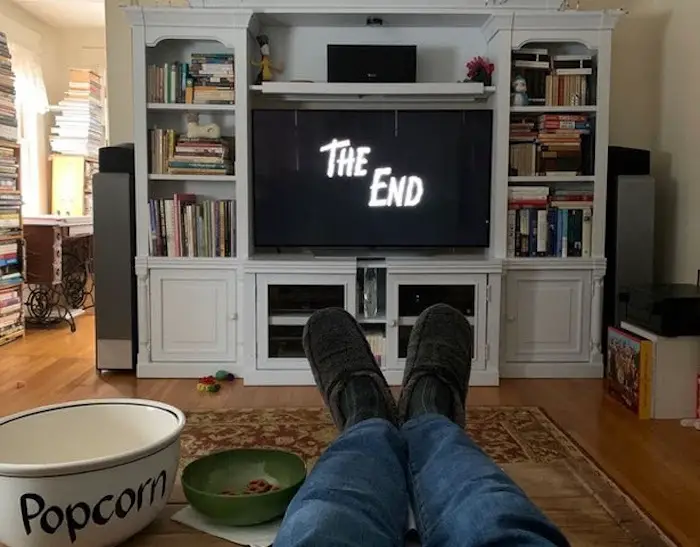


[…] post How to Change Netflix Region on a Smart TV first appeared on Film […]